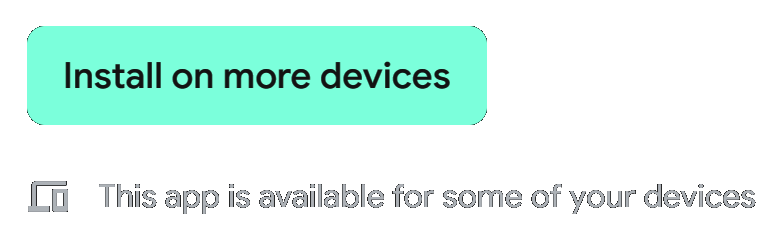1st Way (Preferred):
1. Select target device in the Play Store app from the drop-down and tap on install button.
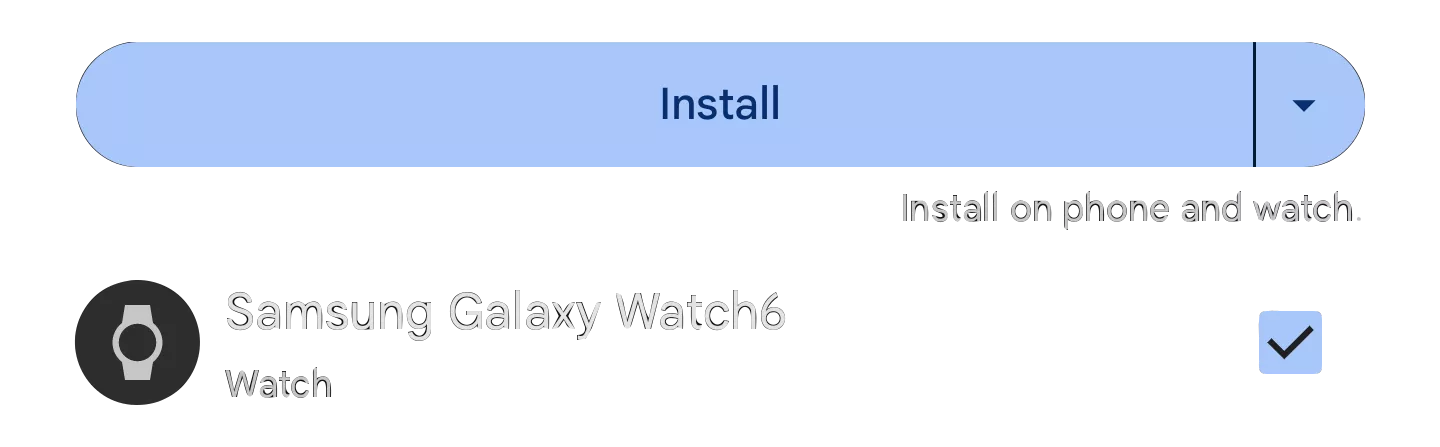
2. Check your watch device - download status icon should appear.
3. Once installed, you need to activate watch face (set it as a current one). There are two ways.
4. a) - To activate on watch device directly, long-press current watch face, swipe left, add watch face and tap on newly installed watch face.
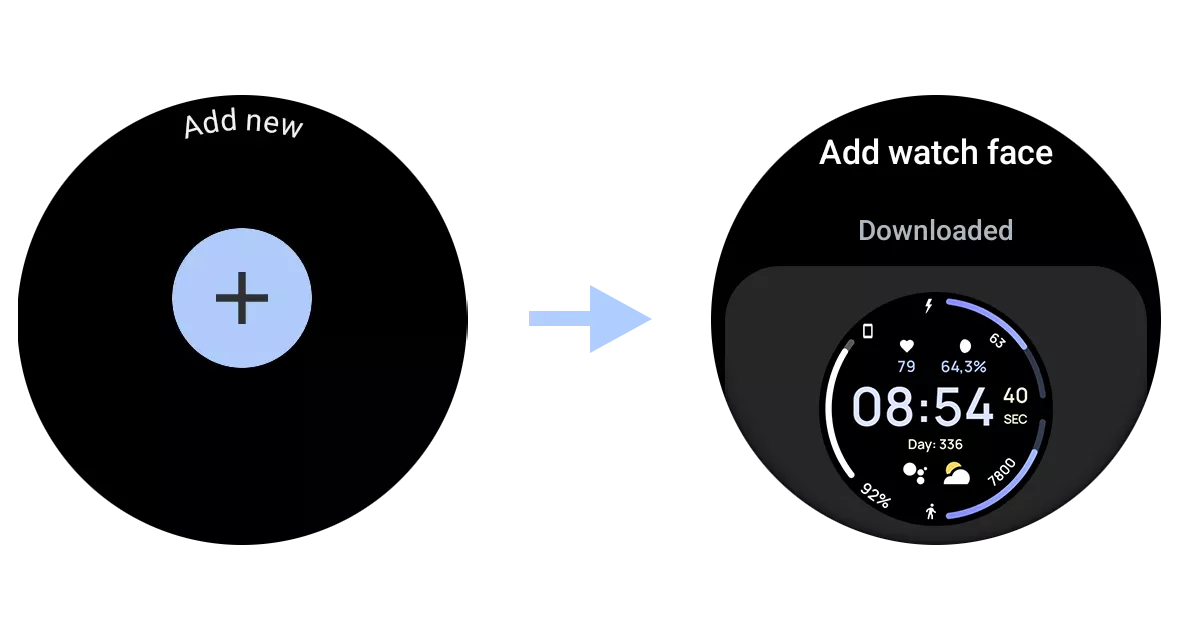
4. b) - You can also activate watch face from the wearable app (Pixel Watch, Galaxy Wearable, Fossil Smartwatch apps)
Note: You can verify that the watch face is actually installed on your watch in the Google Play Wear OS App - My Apps section.
2nd Way (Companion app)
1. Use watch face companion app (downloaded to your phone). Make sure your watch is connected to your phone via BT.
2. Tap on Install button.

3. On your watch device, play store listing will open. Tap Install. After installation is done, apply watch face similarly to 1st Way
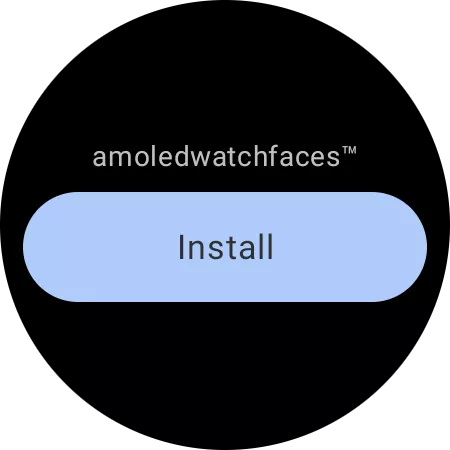
4. After installation is done, apply watch face similarly to 1st Way (See -> 4. a / b)
Note:
If you're stuck at payment loop (Google Play asking you to pay again), it could be a sync problem between your watch and Google's server.
You can try disconnecting / reconnecting watch from your phone and try again. To do this quickly, set the 'Airplane' mode on watch and deactiate it after a few seconds.
In any case, you don't have to worry, Google can charge you only one time for the content purchased from the same Google Account. Any duplicated payment is automatically cancelled later.
3rd Way (Play Store Website)
1. Open watch face link in a web browser (Chrome, Safari) on PC / Mac. You can search for the watch face in play.google.com or share link from Play Store app.
2. Click 'Install on more devices' and select your watch. If your watch device is not listed, ensure you're logged in with same Google Account.